Sunday, October 30, 2011
Browse » Home »
Graphic Tutorial
» How to Remove Some Colors in Your Photo (Adobe Lightroom)
 How to Remove Some Colors in Your Photo (Adobe Lightroom)
How to Remove Some Colors in Your Photo (Adobe Lightroom)
6:29 AM | Posted by
Vd1X |
Edit Post
This simple tutorial will show you how to remove some colors in your photo.
final image will looks like this,
fancy huh?,
<lets start>
Step. 1
Open Adobe Photoshop Lightroom, import your photo, press "D" or klick Develop tab
Step. 2
press "K" or klick adjustment brush icon.
chose saturation on effect panel
then pull "saturation"slider to -100
unchek "auto-mask", then start painting over photo
Step 3
when you get close on target (the flowers) check or turn on auto mask, set lower brush size and paint it around the flowers carefully.
that's it
final image will looks like this,
fancy huh?,
<lets start>
Step. 1
Open Adobe Photoshop Lightroom, import your photo, press "D" or klick Develop tab
Step. 2
press "K" or klick adjustment brush icon.
chose saturation on effect panel
then pull "saturation"slider to -100
unchek "auto-mask", then start painting over photo
Step 3
when you get close on target (the flowers) check or turn on auto mask, set lower brush size and paint it around the flowers carefully.
that's it
Labels:
Graphic Tutorial
Subscribe to:
Post Comments (Atom)
Blog Archive
Labels
- Flash News (2)
- Graphic Tutorial (2)
- Latest Deviations (3)
- Latest Sounds (1)
- Legal Music Download (4)
- Liverpool (1)
- On the Web (1)
- Others (6)
- Photograph (1)
- Sports (3)
- Tips (1)
- Video Tutorial (1)
- World News (3)
Popular Posts
-
Mariah Yeater, 20, has filed a lawsuit saying the pint-sized pop icon Justin Beiber is the father of her 3-month-old baby boy, RadarOnline a...
-
Police brutality against protesters in Mexico que valiente es la policía contra estudiantes y activistas desarmados













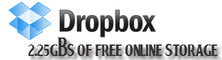
0 comments:
Post a Comment